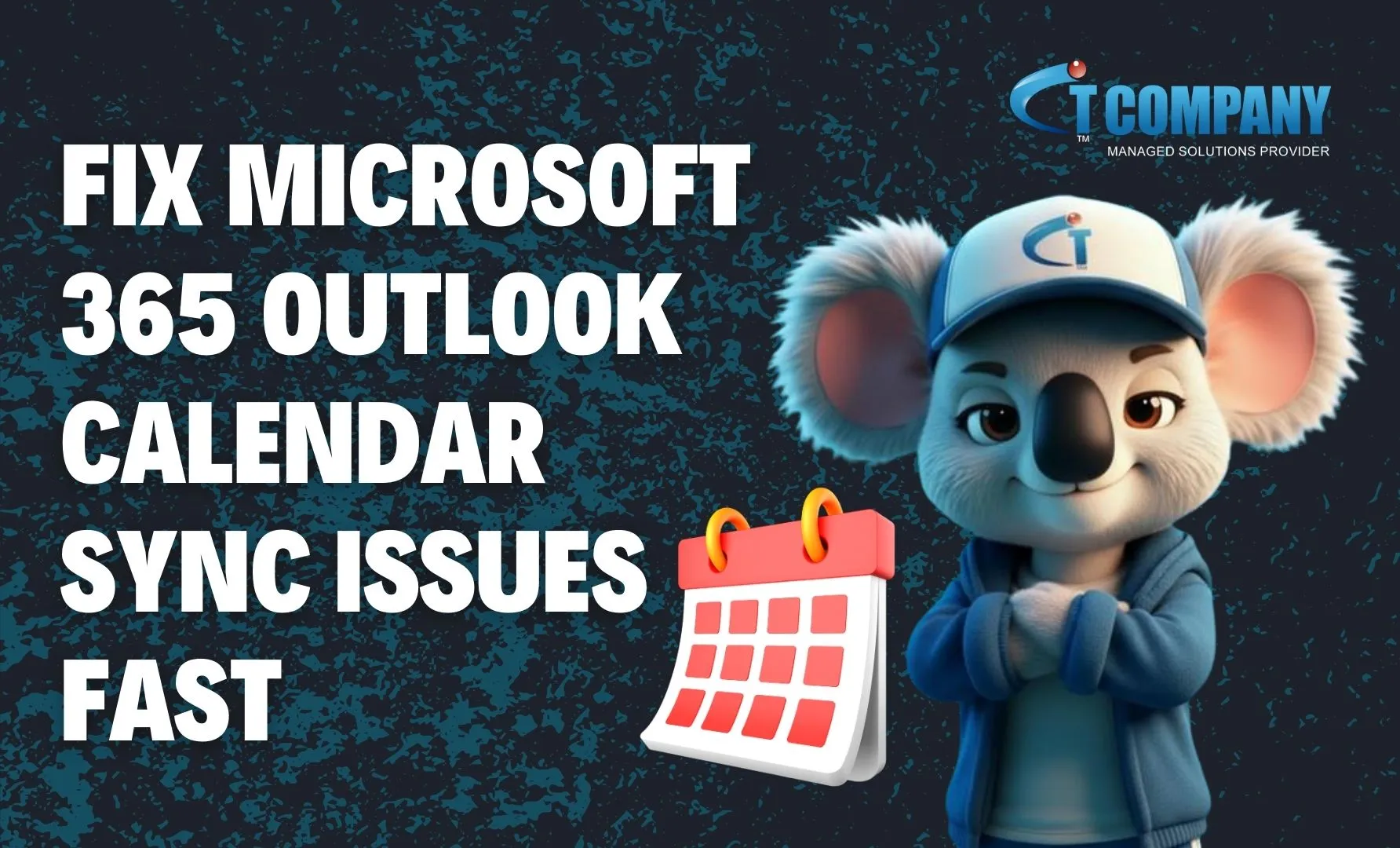Introduction
Email is the lifeline of modern business communication—but it’s also the top target for cybercriminals. Phishing scams, ransomware attacks, and business email compromise schemes cost organizations billions every year. For companies using Microsoft 365, protecting email accounts isn’t just a best practice—it’s a necessity. That’s where IT Company comes in. We help businesses around the world implement advanced security measures, ensuring that Office 365 email stays safe, compliant, and reliable. In this article, we’ll walk you through how to setup protection for maximum email security in Office 365, from basic configurations to advanced defense strategies.
Why Office 365 Email Security Matters
Email as a Prime Attack Vector
According to Microsoft, over 90% of cyberattacks start with an email. Attackers exploit weak security to:
- Steal login credentials through phishing.
- Deliver malware or ransomware.
- Trick employees into fraudulent financial transactions.
Business and Compliance Risks
A single compromised email account can expose sensitive client data, financial information, and intellectual property. Beyond financial loss, companies also face compliance penalties under regulations like GDPR, HIPAA, or ISO standards.
The Role of IT Company in Secure Email Setup
Configuring Microsoft 365 security features properly can be complex. At IT Company, we work with businesses globally to optimize Office 365 email security—closing loopholes, applying best practices, and monitoring threats 24/7.
Understanding Microsoft’s Built-in Email Security Tools
Exchange Online Protection (EOP)
EOP filters spam, blocks malicious attachments, and prevents suspicious messages from reaching inboxes. It’s included in all Microsoft 365 subscriptions.
Microsoft Defender for Office 365
This adds an extra layer of defense, protecting against phishing, zero-day malware, and sophisticated attacks with features like:
- Safe Links (real-time URL scanning).
- Safe Attachments (sandboxing suspicious files).
- Threat intelligence for identifying emerging risks.
Multi-Factor Authentication (MFA)
Passwords alone aren’t enough. MFA requires a second verification method (like a mobile code), drastically reducing the risk of unauthorized access.
Step-by-Step Guide: Setup Protection for Maximum Email Security
Step 1: Enable Multi-Factor Authentication (MFA)
- Log into Microsoft 365 admin center.
- Go to Active Users → Multi-Factor Authentication.
- Enforce MFA for all accounts, especially admin accounts.
- Encourage mobile app authentication over SMS for stronger security.
Step 2: Configure Anti-Phishing Policies
- Navigate to Microsoft 365 Security & Compliance Center.
- Enable anti-phishing protection to detect impersonation attempts.
- Add domain and user impersonation protection to stop spoofed emails.
Step 3: Activate Safe Links and Safe Attachments
- Turn on Safe Links to scan every URL in real time.
- Enable Safe Attachments to check files in a virtual sandbox before users open them.
- Apply stricter policies to executives and finance departments.
Step 4: Set Up Role-Based Access Control (RBAC)
Limit admin access to only those who need it. Reducing privileges minimizes the risk of insider threats and accidental misconfigurations.
Step 5: Implement Office Message Encryption (OME)
- Activate encryption policies for sensitive communications.
- Automatically encrypt emails with financial data, healthcare records, or confidential client information.
Advanced Email Security Strategies for Office 365
Use Conditional Access Policies
Control who can access Office 365 based on location, device, and compliance status. For example, block logins from high-risk countries or unmanaged devices.
Monitor and Audit Suspicious Activity
Enable logging in the Microsoft 365 Security & Compliance Center. Look out for:
- Unusual sign-in attempts.
- Email forwarding rules created by attackers.
- Multiple failed login attempts.
Deploy Threat Intelligence Reports
Microsoft Defender provides reports that highlight active phishing campaigns and risky user behaviors. IT admins can use this to tighten security policies.
Employee Security Awareness Training
Human error is often the weakest link. Employees should know how to:
- Spot phishing emails.
- Avoid clicking suspicious links.
- Report threats promptly. At IT Company, we offer tailored cybersecurity training programs for staff.
Preventing Common Office 365 Email Threats
Stop Domain Spoofing with SPF, DKIM, and DMARC
- SPF verifies which mail servers are allowed to send emails for your domain.
- DKIM adds a digital signature to confirm authenticity.
- DMARC tells receiving servers how to handle unauthenticated emails.
Together, these prevent attackers from impersonating your company domain.
Prevent Business Email Compromise (BEC)
Attackers often impersonate CEOs or finance staff to request fraudulent transfers. To mitigate this:
- Set alerts for unusual payment requests.
- Implement approval workflows for financial transactions.
Quarantine Suspicious Messages
Instead of deleting suspicious emails immediately, quarantine them. This allows IT admins to review messages and prevent false positives from affecting productivity.
When to Partner with IT Company
Why DIY Security Isn’t Enough
While Microsoft provides strong tools, misconfigurations leave vulnerabilities open. Many businesses assume default settings are sufficient—but attackers thrive on these gaps.
Benefits of Working with IT Company
- Global expertise in securing Microsoft 365 environments.
- 24/7 monitoring and proactive threat detection.
- Compliance-driven email security configurations.
- Faster resolution during security incidents.
With IT Company as your partner, you gain peace of mind knowing your Office 365 email is locked down against evolving threats.
Conclusion
Cybercriminals are constantly evolving, but so are Microsoft’s security tools. By enabling MFA, configuring anti-phishing policies, using encryption, and applying advanced threat protection, businesses can stay one step ahead. However, setup is only half the battle—continuous monitoring and expert management are essential. That’s where IT Company steps in. We help organizations worldwide configure, monitor, and optimize Office 365 email security to ensure maximum protection. Ready to secure your business email? Contact IT Company today to setup protection for maximum email security in Office 365.
FAQs
What’s the easiest way to secure Office 365 email?
Start with MFA and anti-phishing policies. For maximum protection, work with experts like IT Company to configure advanced security features.
Does Microsoft 365 include built-in security?
Yes. Exchange Online Protection filters spam and malware, while Microsoft Defender adds stronger defenses. But these need correct setup.
How do I protect against phishing in Office 365?
Enable Safe Links, Safe Attachments, and DMARC policies. Regular staff training is also key.